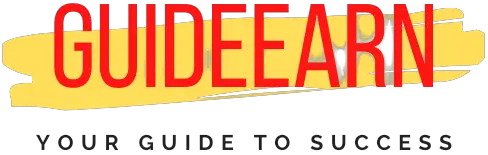How To Completely Remove Elementor From WordPress
This tutorial will teach you how to completely remove Elementor from your WordPress website. For those who are unfamiliar with the term, “Elementor,” it is a popular page builder that is widely used by a large number of people on their WordPress websites.
The Elementor plugin for WordPress provides a plethora of features for creating a fantastic and visually appealing website. However, as a result of this, a large amount of CSS code is generated, which can cause your website to load more slowly.
Since Google released its core web vitals update, in which the company stated that website page speed will be considered as a ranking factor on Google search, website page speed has become an important ranking factor.
Consequently, a large number of people began switching away from Elementor to other page builders that were either faster or more powerful such as Gutenberg.
Gutenberg is the default page builder for WordPress, to be precise, but it has a limited set of features and is not as feature-rich as Elementor, which is a premium page builder. It makes sense to abandon Elementor because Gutenberg is significantly faster than the latter.
The following section will show you how to remove Elementor from your WordPress website effectively while having the least amount of impact on your website design.
Remove Elementor From WordPress Site
To remove the Elementor completely from your WordPress site if you did not build a lot of pages using Elementor then you can follow the below steps to remove it completely.
1. Deactivate Elementor On WordPress
To Make sure that what changes you have to make once you remove the Elementor completely from your WordPress Website, first you should deactivate the plugin using the below-mentioned steps.
- Make Sure you are logged into your WordPress website admin pane.
- Select the Plugins button from the left Page Menu on Your WordPress Website Admin Page.

- Once you have Clicked On the Plugins Button, Select Installed Plugins.
- You will see the list of Plugins Installed on your WordPress Website.
- Make Sure Elementor is Installed and show in the List.

- Now Select Deactivate First And Then Select Skip and Deactivate Button.

All pages built with Elementor will lose their styles, special functions, and customization when the Elementor Plugin is deactivated from your WordPress website. Pages with content will revert to the style of the theme that is currently active on your website.
2. Remove Elementor From WordPress Site Completely
However, if you wish to return to Elementor, you can do so by activating the plugin immediately and incurring no loss.
Nevertheless, if you want to make certain that everything on your website that was built using the Elementor is reverted back to Gutenberg or another page builder, you can delete the Plugin by following the steps outlined in the following section.
- Follow the same steps discussed above Once you are on the Installed Plugins Page.
- Select the Delete Plugin Option. And Once selected it will delete the Plugin Completely.

Now you have removed the Elementor plugin completely from your Website and hence you would have lost all the styles, and customization related to the header and footer, other customization related to the page will be reverted to the default style of the Theme Installed.
Remove Elementor From Page
If you want your Elementor to be installed but all you want is to remove a particular page from the Elementor that you previously edited or styles using it.
To do that follow the below steps by Going to the page that you want to remove Elementor from.
- Select Edit with Elementor From the Dashboard for the Page.

- Select the Menu Option on the Left Top Corner as shown in the above image.
- Now Select Exit to Dashboard Button from the Menu List option.

- Once you are at the Dashboard Page, Select the Back to WordPress Editor Button on the Top.

- You will receive a Message box with a warning that your current layout, design, and content can break.
- Select the Continue Button and Elementor will be removed from the current Page.

Now you have successfully removed the WordPress Elementor plugin from your Page. And you can still convert most of the content to the default Gutenberg block. The only thing that you will lose is the design and style if any that are specific to Elementor.
Wrap Up
Removing Elementor Plugin from your WordPress can lead to losing all the Styles and Scripts of the Elementor and the only thing that you will be left with is the HTML version of the site or page.
You can always first deactivate the plugin and check the impact of the plugin on your website and if you are able to make all the changes effectively without breaking your website then you can easily remove Elementor Plugin.
But if you are new to this then you should hire someone to do it. As they can rearrange everything and keep your website running without breaking anything.
Let me know in the comment section if you know any better method to remove Elementor completely from WordPress than the one discussed above.
If you liked my post please follow us on Social Media Pages such as Facebook, Twitter, and Instagram. Also, let us know if you have any suggestions or queries in the comment section.
Further Read: