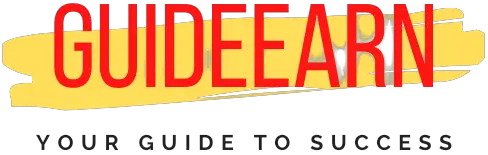Quick Fix: Macbook Pro or Air Shuts Down at 50% Battery
Are you Macbook Pro or Macbook Air suddenly Shut down at 50% or lower Battery level? In this article, You will learn how to fix the Macbook Pro or Macbook Air shutting Down.
In a recent support document, Apple confirmed an unexpected shutdown problem on the entry-level 13-inch 2019 MacBook Pro. According to the MacRumors forum, the model can suddenly shut down when the battery is between 25% and 50% full, and can only be restarted by connecting the charger.
This can be because of many issues either your Macbook battery calibration is imperfect or it may be because of the butterfly keyboard if you are using the older Macbooks.
It may be a batch issue, but it’s concerning given Apple’s ongoing butterfly keyboard issues. Apple has dropped the keyboard from its latest 16-inch MacBook Pro, but the litigation may still linger.
Method 1: By Resetting SMC (System Management Controller) on Your Macbook
The first method that you can use is resetting the SMC on your Macbook. When your battery reaches its maximum charge capacity, as well as its lowest charge capacity, the SMC stores this information, allowing the computer to go to sleep or shut down before the battery is completely depleted.

The entire charge capacity of the new battery will be significantly higher than that of your old battery, resulting in an inaccurate reading of the charge level of your new battery.
MacBook with Removable Battery
To reset the SMC on your Macbook Pro or Macbook Air Laptop follow the below steps sequentially if your Macbook Comes with Detachable Battery.
- Shut down the Macbook Pro or Macbook Air computer.
- Press and hold the following keys on the laptop keyboard for a few seconds; this will occasionally cause the Mac to switch on:
- Option / Alt on the left-hand side of the keyboard Control on the left-hand side of the keyboard
- The shift is located on the right-hand side of the keyboard.
- Continue holding those keys for another 7 seconds, then press and hold the power button as well. If the Mac is currently running, it will turn off as you keep the keys in place.
- Continue to keep all four keys down for another 7 seconds, then release them all at the same time.
- Wait 3-4 seconds before pressing the Power button a second time to switch on the computer.
- The Mac will now boot as usual, with the SMC having been reset to its factory settings.

MacBook with Non-Removable Battery
On Mac laptops with a non-removable battery, the following is how to reset the SMC:
- Apple MacBook Air / MacBook Pro should be shut down completely.
- Connect Mac’s power adapter to the wall outlet.
- Hold down the Shift+Control+Option keys on the MacBook / Pro’s keyboard, as well as the Power button, at the same time to restart the computer.
- Release all of the keys, as well as the power button, all at once – The color of the little light on the MagSafe adaptor may briefly change to indicate that the SMC has been reset.
- Start your Mac as you normally would.
Using the Above method you might be able to reset your SMC and your Battery Calibration problem and the random shutdowns at 50% or 40% or 30% battery level should be fixed by now. If you are still facing the problem then you should try the below methods.
Method 2: Re-Calibrating Recently Replaced Battery on Macbook
If you have recently swapped the battery or got it swapped from Apple, then you might face these battery calibration issues on your MacBook Air or Macbook Pro laptops. To fix the replaced battery calibration problem follow the below steps to get the issues fixed.
- If the Battery Level on your Macbook is less than 90% then immediately plug in the charger to get it charged to 100% and put the Macbook into sleep mode while charging it to complete.
- And keep the charger connected for a few more hours even after it shows that it is completely charged upto 100%.
- Unplug the MacBook charger and continue to use the laptop until the battery is fully depleted of power. Depending on the percentage, your MacBook will either shut down again at 30%, 40%, or 50% of the battery life.
- Repeat the first and second steps again and then again try to use your Macbook without charging cable till the battery is completely drained out.
- Keep repeating the above steps unless your battery will be calibrated to shut down just at 1 percent of its capacity or to go to sleep at a lesser battery percentage of 1 percent or 5 percent of its capacity.
If doing the above steps for few times such as around 5 times still doesn’t fix your issue then your battery is damaged and you need to visit apple care to get the battery replaced or swapped again and tell them what you have tried already to get it fixed.
As this will let them rectify the issue quickly and you can get the replacement for battery faster for your Macbook.
Wrap Up
I hope you were able to fix your issues related to shutting down your Macbook suddenly at 50% or below the battery level. I have listed down two methods for you, one is resetting the SMC and another one is calibrating the battery that might be replaced recently.
If you are still not able to fix the battery using the above two methods listed then let me know in the comment section and I can check if I will be able to help you or not. Otherwise, the best thing will be to visit Apple care.
If you liked my post please follow us on Social Media Pages such as Facebook, Twitter, and Instagram. Also, let us know if you have any suggestions and queries in the comment section.
Further Read:
- Accept Creditonebank Com Approval Code How To Accept
- How To Activate Your Epic Games Account
- How To Enable Picture in Picture in VLC
- How To Change The Town Of Salem Password
- How To Bypass ZIP Code On Credit Card or Debit Card
- How to Bypass CVV Code
Frequently Asked Questions
How to prevent my MacBook from shutting down at random?
In order to solve your shutdown problem, you must identify the root cause. MacBook batteries are the main culprit. You need to calibrate or replace your battery in order to fix the random shutdowns while the battery is at 40% or 30%. SMC reset is required to accomplish this.
What Is The Best Way To Tell Whether My MacBook Battery Needs To Be Replaced?
Click on the battery icon in the top menu bar of your computer. If it is necessary to replace your MacBook battery, it will display your current battery status, which will be indicated by the words “Replace Soon,” “Replace Now,” or “Service Battery” on the screen. If you see any of these conditions, it is recommended that you replace your battery.
What Caused My MacBook To Shut Down All Of A Sudden When Unplugged?
If your MacBook is shutting down because of a battery problem with the MacOS software, or even because the processor is overheating, contact Apple support. Check the battery status, the processor temperature, and any MacOS errors that arise to determine what is causing the shutdown problem on your computer.