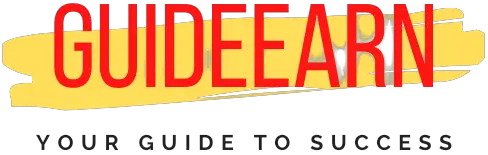How to Hide Featured Image in Post WordPress
Are you in a scenario where all you want is to hide featured Images in Post in WordPress? Today in this post I will be discussing how to hide the featured image in a Post in WordPress.
As most of the time, you want to hide your featured image and you don’t want to completely delete it from your WordPress Site.
Let me guide you step by step to hide the featured image in the post. Note that you cannot do it without having any plugin installed.
How to Hide Featured Image
First, you need to install a plugin named Hide Featured image. So, you can find this plugin from your add new plugin page as well.
Step 1: Go to Add new plugin page and install hide featured image.

Step 2: After you have installed the above-mentioned plugin. Go to the post you want to remove the featured image from.

Step 3: Below the Featured image tab you will see that hide featured image is displayed. Select the hide feature image checkbox and then update the post.
Following the above steps, will ensure that your featured image is hidden from the current post. You can also use this plugin to hide all the featured images from your WordPress site if you want to.
Note that the above plugin does not delete or unset the featured image. It allows or edits the front end of your theme to hide the featured image only.
And if you ever want your hidden featured image to be displayed back again all you need to do is go to that specific post and untick the checkbox along with the hide featured image. And then your featured image will again start appearing on the post.
The Benefit of Using WordPress Featured Image
You should always use high-quality pictures and feature images on your WordPress website. Using unique high-quality pictures always keeps your reader engaged.
Moreover, image presentations leave positive impressions on the readers. It also increases their engagement. As soon as they see enticing images from your website, they might want to read further and scroll throughout your pages.
However, sometimes not all the images are worth showing on your website, and hiding those images will make more sense than displaying them.
Why and When to Use Featured Image or Hide it?
Featured Images are post thumbnails that you keep on your blog to indicate what your post is all about before your user even clicks on the blog post completely.
There are many themes that provide you access and feature to not show the featured images in the single post.
So, If I would show you my theme used here for a single post I have the feature to hide the featured image from all the blog posts.

As you can see in the above image, I can switch off all the featured images from a single post. But what if you want to hide the featured image only from a few posts and not from all.
Then in that case above step-by-step guide can be used by installing the hide featured image plugin.
There are many themes that users have installed which uses the first image used in the post as a featured image. This is annoying most of the time and it may not add any value to your readers and post.
There are also a few plugins where you can install them and which will set your featured images for the post automatically.
How To Hide Featured Image Using CSS
If you are looking to hide the feature image using CSS you can do that as well. All you are required to do is use the below code in the additional CSS in your theme. To add the additional CSS go to the Appearance menu on your website.

From the appearance menu select the customize button and then on the right side of your browser you will see the additional CSS. Select additional CSS and add the below code if you are on GeneratePress theme else you can connect with your theme provider to get the CSS to remove the feature image.
/* Remove Feature Image*/
.page-header-image-single {
display: none;
}The above CSS code will disable the featured image from appearing on a single post of theme completely. And if you want featured images to appear again you need to remove this additional CSS from your theme.
Wrap Up
If you are a new blogger or started using WordPress for the first time, you may find it difficult to remove the featured image and this guide can help you resolve that problem.
I hope I was able to resolve your problem to hide the featured image on the post. Please keep visiting my website for such content.
If you liked my post please follow us on Social Media Pages such as Facebook, Twitter, and Instagram. Also, let us know if you have any suggestions and queries in the comment section.
Further Read: