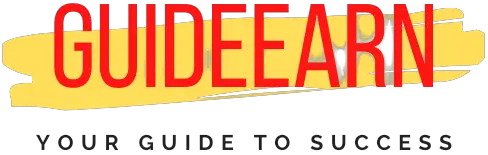How to Manage and Redirect Affiliate Links with Pretty Links
Are you having trouble managing affiliate links in your WordPress blog or any blog? When I first started blogging on this website, I struggled as well. Pretty Links was the plugin I used to fix it.
Are you new to blogging or want to get started? Even I couldn’t figure out how to redirect my affiliate links without revealing that I was using affiliate links. Because if your affiliate links are visible on your website or blog, they can be misused.
As a result, it is always preferable to have affiliate links mentioned occasionally, such as “yoururl.com/go/affiliatewebsite,” as this will make the URL look a lot smoother, and it will also be displayed as you are referring your user to an affiliate website.
So, today I’ll tell you about the free methods you can use to track and beautify your affiliate URL. Let’s get into it in more detail.
Why you should not Expose your Affiliate URL?
If you run a blog in a highly competitive niche, there may be many competitors looking into your website to see which affiliates you work with and promote.
They may sign up for the same affiliate as you, making it more difficult for you to make sales for your affiliate. However, it is not completely secure, but it does make your affiliate URL easier to investigate.
Also, a normal user may not want to click on affiliate URLs or URLs that they are unfamiliar with, so having better links made to redirect your user is always a better way to go.
Plugin available to Manage Affiliate Links
There are numerous tools and plugins available on the internet that you can install and use on your WordPress blog. We will now discuss the best plugin or tool that you should or could use to manage affiliate links.
There are also a few plugins that allow you to create a beautiful URL to redirect your users. So, let’s go over what those plugins are and how you can get them installed.
Pretty Links Plugin:
Pretty Links is a WordPress plugin for creating redirect URLs for affiliate links. It also keeps track of how many people click on your affiliate links. Most of the time, these plugins are completely free.
However, for a few features, you may have to pay a fee to obtain the premium features. We’ll go over everything you can do to create redirect affiliate URLs.
Benefits:
Let us discuss what are the benefits of using Pretty Links.
- Creates shareable and branded affiliate links for use in emails, podcasts, and YouTube.
- You can monetize your content with these links and track their performance.
- Provides three types of redirects that are useful for affiliate links.
- Automation of the entire process, as well as complete freedom for basic tasks
- You are free to shorten the URL to your liking.
Disadvantages:
Let us discuss what are the disadvantages of using Pretty Links
- Tracking of Pretty Links in the Free version of the Plugin is inaccurate and does not provide real-time data.
- The user interface is a little dated, and it becomes difficult to see data related to any individual URL.
- There is no support for free users.
- When compared to competitors, it is slightly more expensive.
Installation and Creating Affiliate URL using Pretty Link
You can install the Pretty Link plugin directly on your WordPress blog by going to the add new plugin area. You can search for pretty links in the search box, and then click the install button to install the plugin.
After installing the plugin, navigate to the Pretty Link dashboard by selecting Pretty Link on the left side of the WordPress menus.
On the fairly simple dashboard, you can see the “Add New” button, the number of URLs created with the plugin, and a search bar where you can look for any previously created URL with the plugin.
Types of redirection available to Pretty Links for redirection
When you create the URL using the steps in the following section, you will be given three redirection options to choose from. I want you to understand each type of redirection so you know which one to use in the future.
- 307 (Temporary): To put it simply, it is commonly used for internal URL redirection. So, if you want to redirect one of your website’s post URLs to another, you should use 307 in a pretty link. User data will also be transferred within the website to the new redirected URL at this point.
- 302 (Temporary): It is most commonly used for external URL redirects and in affiliate link URL redirects. Select this redirect code for all affiliate link redirects in pretty links. When it redirects, user data will also be transferred to a new URL.
- 301 (Permanent): It is used when you want to permanently redirect a link. It informs the server that the resource has been permanently relocated to a new location specified by headers. In this case, the method will be changed to GET, and no user data will be transferred along with the link.
How to add the affiliate Link using Pretty Link
It is very simple to add the affiliate link using the plugin. Simply follow the steps below to add affiliate links to your website and begin using them.
- Step 1: Go to the dashboard and select Add new button.
- Step 2: Select the redirection type as 302 (Temporary) for affiliate links, and enter the target ULR i.e. your affiliate URL.
- Step 3: Add the pretty link you want to make, for example, “guideearn.com/go/prettylinks” for this, you need to type “go/prettylinks” in the text box and then select the copy button.
- Step 4: Add Notes in the notes section to know what type of link you have added and why if you wish to do so.

- Step 5: Add the title above as the affiliate name or whatever you like which will remind you of the affiliate.

- Step 6: Go to the Advanced tab, and select sponsored its always good to select the affiliate links as sponsored so that Google will understand that you are promoting those links and it will not affect your SEO.

- Step 8: If you have bought the premium or pro version of the plugin, then in the pro tab of the tool you can see the options such as expire, keywords, URL replacements, head scripts, and dynamic redirection.

- Step 7: In the final step select the update button under the publish tab on the right side of the screen.

Features of Pretty Links
After you’ve added the new URL to your plugin, you can explore the plugin’s many other features. Let’s go over each feature one by one to get a better understanding of it.
1. Clicks Tracking
The first and most important feature of this plugin is that it provides tracking for clicks on your affiliate links.
It displays the IP address, TimeStamp, URI, Referrer, and which link in the dashboard was clicked. This allows you to determine which links on your website are receiving the most clicks.

2. Tools to Bookmark and Delete Links
The second feature provided by this plugin is the ability to bookmark specific links. To install the bookmarklet, simply drag the “Get PrettyLink” button link to your toolbar. As you browse the web, simply click this bookmarklet to generate a beautiful link from the current URL you’re viewing.

Following that, you have one more option known as trim. You can delete clicks data older than 30 days or clicks data older than 90 days in the trim tab. If you want to delete all of the clicks you’ve made, simply select delete all clicks.

3. Option Selection
Option selection is the third feature it offers. This tab contains default link options, which allow you to choose which default redirect method should be used whenever you create a new link.
There is also the option to select and enable tracking, no follow, sponsored, and permalink fix. Following this, there are additional tabs such as link reporting, replacement, auto-create links, pretty bar, and so on.

Pretty Link Pro Subscription Pricing and Support
Pretty Link is a free premium WordPress plugin that does the job for the free version. However, if you want to use all of the features of this plugin, you must have the pro version of the app.
As there are several advanced tabs and services that are disabled unless you purchase the pro version of the plugin. To use it, you must purchase the premium version on a yearly basis. Pretty link offers three pricing plans: Beginner, Marketer, and Super Affiliate.

With the Beginner plan, you can only use the plugin’s pro features on one website; a few advanced add-ons may still be incompatible with beginner plans. It costs around $49 for a year, so you’re already saving $50 on this subscription. However, we have a special discount coupon that you can use at the end.
The Marketer plan entitles you to use the plugin’s pro features on two websites for one year. You will get all of the features with a year of updates and it will cost around $99 to use, so you will save $50.
With the Super Affiliate plan, you get to use all of the plugin’s pro features on 5 websites for a year. You will also receive priority support if you encounter any issues. You save $50 on this subscription because it costs $149 for a year.
Pretty Links Alternatives
So, if you didn’t like Pretty Link up to this point and think you might like to try some of its alternatives, we’ve listed some of them below for you to install and test.
- Lasso
- Easy Affiliate Links
Lasso is the paid plugin of the two, and it offers more features than pretty links. However, it does not include any free parts to use and test before you pay. Easy Affiliate Links, on the other hand, are completely free WordPress plugins.
Lasso is less expensive than this plugin, but it is not free. All you can get is a 14-day trial, after which you must pay to use any feature. Furthermore, it is relatively new and has not been thoroughly tested, whereas Pretty Link has been in the industry for a longer period of time.
Pretty Links to Shorten URL
Another feature that is very important to many website owners is URL shortening. Pretty Links allows you to shorten and beautify your URLs.
So, similarly to another shortening service, though it does not shorten to a very short domain name, it shortens the URL of an affiliate or your website into something that you want to be displayed.
Verdict: Is it Worth Using The Pretty link
Absolutely, Pretty Links is a simple plugin that is simple to install and configure. Even the free version does the majority of the work for new bloggers, and once you’ve established yourself as a blogger, you can upgrade to the pro version. And if you already have a large audience, the pro version will not disappoint you.
Overall, I found these plugins to be excellent for managing my affiliate links. It made it relatively simple for me to manage, organize, and add affiliate links. I give it my full endorsement, and you should install it right away to begin using it.
So, overall you can shorten, cloak, track, and share your WordPress links easily.
Also, please follow us on Facebook, Twitter, Instagram, YouTube, and Pinterest. Let us know if you have any comments or queries then contact us, we will be happy to help.