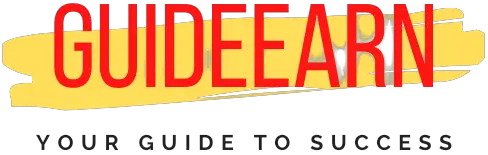How to update PHP Version in WordPress: Definitive Guide 2022
WordPress is based on the programming language PHP (Hypertext Preprocessor). As a result, it’s critical to take advantage of all the benefits PHP offers with its monthly or yearly updates, depending on the cycle. So today we’ll look at how to update PHP in WordPress.
The most recent PHP version supported by WordPress is 7.3. And the main goal of updating PHP on WordPress is to make your website faster, and more secure, and to have all optimizations completed in the latest version of PHP on your website as well.
So, let’s go over how to Update PHP in WordPress step by step. In the first case, however, you must have PHP or WordPress installed on your site.
So, if you haven’t already decided to buy hosting, read our comprehensive guide to the best WordPress hosting here. Also, check out the plugins required for better SEO, both free and paid.
How to Update PHP in WordPress: Step by Step Guide
The first requirement is to have WordPress installed on your hosting account. So, if you’ve already installed WordPress on your hosting, you’re ready to go. Just follow the steps below.
Step 1: Take a Backup of your Website hosted on WordPress
The first and most important step is to create a backup of your WordPress-hosted website. In order to avoid any mishaps that may occur during PHP updates on WordPress, such as server crashes or data deletion. This could be the result of a problem.
There are several plugins available to efficiently back up WordPress websites and easily transfer them once the backup is complete in case of data deletion or any other problem. Our Recommendation is to use the Updraft plus pro.
Step 2: Keep your WordPress, Themes, and Plugins Update
The next step is to keep your WordPress, themes, and plugins up to date. To update the theme and plugin, navigate to the dashboard and click on updates, as shown below.

The update should be selected. If the option appears, select it. Otherwise, select all of the options in WordPress, Themes, and Plugins and press update, as shown in the image below.

Step 3: Check Latest PHP Compatibility
The next step is to ensure that the latest version of PHP is compatible with the WordPress theme you’ve installed.
If your theme does not support the most recent version, this can cause the WordPress installation to fail, necessitating the use of a time-consuming backup plan.
To check PHP compatibility, install this plugin (PHP Compatibility Checker Plugin). Now, if you run this plugin and no errors occur, you can easily update your PHP version from the dashboard.
And it will be updated automatically. However, if an error is displayed, you will be unable to update the PHP Version yourself.
Step 4: Update the PHP
If the compatibility checker returned no errors, it means that you successfully updated your PHP version to the most recent version as described in Step 2. However, if you encounter any errors on the page, please let us know.

So, if you get the above error, you won’t be able to update the PHP version yourself, at least not from the WordPress Dashboard.
You could try going to CPanel and seeing if your hosting provider provides a way to update the PHP version.
Also, if the error is caused by an incompatible Theme, you should contact the Theme Developer and request that they update the Theme to the most recent version of PHP.

The PHP Version in my WordPress is shown in the hosting CPanel dashboard above. As a result, I can now check the WordPress Dashboard of my hosting provider to see if there is any update to the PHP Option.
So, when I went to the WordPress Dashboard on the hosting provider’s website, I noticed an option to update the PHP Version, as shown in the image below.

So my hosting provider gives me a simple button to update the PHP version of my WordPress. As a result, you can simply click Upgrade and your PHP version will be updated.
Benefits of Updating PHP Version on WordPress
1. Faster Performance:
There are always advantages to updating WordPress’s PHP version. As a result, the first benefit is faster performance, as each PHP version update brings optimizations to the product.
And optimizations are always made to make WordPress run faster, which can improve your website’s SEO to a very good level.
2. Improved Security:
The second is enhanced security in the current PHP version. As there is always a vulnerability in the previous version that is fixed in the latest version to make PHP and WordPress more secure and secure them from DDoS Attach, Malware attacks, and other threats.
As a result, security plays a critical role in improving your blog’s performance, as any downtime caused by these factors can severely harm your website’s rank and traffic.
As a result, it’s always a good idea to keep your PHP up to date using the methods listed above. To increase the speed of your website in order to gain more traffic and keep it there.
Also, to prevent your website from being hacked or attacked, you should make it more secure. These advantages are advantageous to both you and your website’s visitors. These are the reasons why you should update PHP right now.
As a result, updating your WordPress account’s PHP version introduces many new changes and features to WordPress, as well as a plethora of WordPress customization options for its users.
Wrap Up
That concludes today’s post on how to update PHP in WordPress. If you enjoyed my post and have any questions or suggestions, please leave them in the comments section below.
I will try to resolve it as soon as possible. Also, Like our Facebook page, Follow us on Twitter and Instagram.
Further Read: