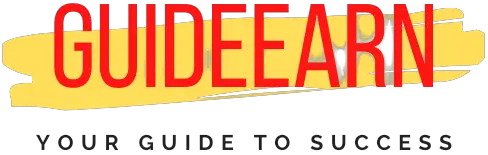How To Instantly Improve WordPress Website Speed and Performance?
Are you struggling to get good page speed from your WordPress website or Blog? There is a trick to it, and it’s all about the right plugins and their setup to improve your site speed.
All plugins and Setups I used to improve my website page speed on Google, I will be showing those in this article.
Using the same setup for desktop, I reached a near-perfect score whereas for mobile I reached a very decent score.
Because I was using a free theme for my website, I got a very decent score for mobile page speed. So, to improve a drastic value on mobile you need to invest in a mobile-optimized paid theme.
All the plugins and their setups that I am going to discuss will be completely free. There can be a few features that may need premium subscriptions.
As you already know that now website page speed is also a major factor in SEO, and Google takes it very seriously when it comes to ranking your website higher.
Let’s discuss the problems first, like what are the various cause which can make a website very slow.
Initial Server Response Time (First Contentful Paint)
Initial Server response time is the time your hosting service took to respond for the first time.
For my website, the major drawback was the response time coming from the server for mobile pages. It is in the red zone and that is what is Google is suggesting to me to improve the server response time.

As you can see in the image, the initial response time is 2.31 sec which is higher as per Google expectations for mobile pages.
You should have an ideal server response time of less than 2 sec. And then it will be green in the Google Bar.
Better Hosting
How to improve it? To improve server time response you should use very optimized WordPress hosting services.
Since I am using the cheapest service from not so good hosting website called Bluehost. As per my testing and experience with different hosting sites I recommend CloudWays.
CloudWays hosting provides the cheapest and faster hosting service for Managed WordPress websites. And it’s way better than all other website hosting services in the industry which will be recommended by most of the bloggers.
Or, if you do not want to go with Cloudways hosting then you can go with Scala Hosting.
Speed Index and Image Loading
Speed Index and Image Loading are two other important features for your website and if those are not optimized properly then your website performance may be impacted.
Speed Index is directly proportional to the CDN from where your website static data is loaded. CDN is basically the closest server from the country where your user is accessing the website.
Hence having an optimized CDN that can provide data from the closest server from your user will serve the best purpose.
To improve the loading of images on your website, you can use the plugin called Smush. Smush is an image optimization tool that helps in loading the images in lazy mode.
Smush – Lazy Load Images
To optimize the loading of images on my website I have installed the smush plugin. It’s really a great free plugin to get all of your images optimized and allow your website to lazy load it.
What is Lazy Load? Lazy Load means that allows your website to load images whenever it’s required and not to load all the images available on your page to load at once.
Hence, this shrinks your website page size to very minimal and you can experience a faster page speed for your website.
Once you have downloaded and installed the plugin, make sure you have enabled the lazy load setting from the plugin tool bar.

Make sure that the green tick is marked in front of Bulk Smush and Lazy Load. Bulk Smush will automatically shrink all the images present on your website.
But shrinking will be done without losing any quality of your images. Lazy load enabled will handle the loading of images whenever it is required instead of loading it in one go.

If you buy a pro version of the tool and you do not have CDN provided by your hosting then you can enable CDN as well to speed up your image loading.
There are other alternative plugins are available as well such as a3 Lazy Load, nitro, etc which if you want, you can look into them as well.
Time to Interactive
Time to interactive is the other most important website speed constraint to look for if you want to improve your website speed.
It is a metric that is used to track the performance of your website by Google. It is important because most of the sites optimize content visibility which impacts interactivity.
Because of which there can be a really bad user experience. And this can lead to higher page bounce and most of the time users leaving the website quickly.
The best metric to achieve the best score in this section by Google is that your website provides interactivity to the user within 3.8 seconds.
You should learn more about Google Page Speed for techniques to improve your website speed.
Hummingbird Plugin
And if you are not able to achieve this metric then you can use a plugin called Hummingbird by WPMUdev.
After you have downloaded and installed the plugin, make sure that you have enabled javascript and CSS inline and minify features in it.

Doing the above setting helps to improve your website load time and also helps to improve the interactivity. It automatically provides you all the opportunities to improve your website.
Select button run test on the dashboard and wait for the test to complete. Once the test is completed, you will be able to see the above dashboard with all the metrics and then you can click on each of them.
Selecting each of them will let you know in detail how can you improve those scores. Implement the suggestions which are mostly free.
You make go for the pro version of the plugin if you feel that the feature will add value to your website. But I used all the free versions of the plugins only.
Make sure that browser caching is enabled, to reach browser caching select caching tab on the left-hand side of the plugin bar.

Browser caching and RSS caching help your website to load faster. Also, make sure that you are using a very minimum number of javascript in your header tag.
Javascript in header tag can drastically decrease your website traffic. And it’s not advisable to have many Javascript mentioned in the header section i.e. in header.php.
Alternative to this plugin can be WPRocket, WPCaching, etc. which are available on the plugin store of WordPress. These plugins are free as well.
Conclusion
I think these three changes are more than enough to improve your website speed. I did similar changes on my website and I got very good results.

With the above plugins and setups performed I got an almost perfect score for desktop. And a decent score for mobile page speed on Google.

If you are new to blogging on WordPress and putting on these changes will certainly bring changes to your website speed score.
One more factor which I think I missed would be having a very light theme as well. But in our testing, we used the free theme and there was no paid theme used here.
So, having paid theme may bring a difference but it may not bring a drastic difference unless you are using an awful free theme.
So, go again and make the above-suggested changes and tell us if you have experienced the improvement or not.
Please follow our social media pages Facebook, Twitter, YouTube, Instagram, and Pinterest. Also, feel free to read other articles on my website to keep this website alive.