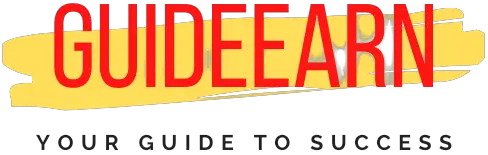Listen to Spotify On Web Browser Complete Guide
Spotify is one of our favorite music streaming services, and you can use it without downloading an app right from your web browser. Learn how to use Spotify on Web Browser without installing the app or using the app.
Google Chrome, Firefox, Edge, and Opera all support Spotify’s Web Player. Safari is the only significant exclusion. Go over to play to enjoy it from one of the other browsers.
Go to Spotify.com and create an account. You may sign up for Spotify for free if you don’t already have one; the free plan has never been better.
Using the web player while on the free plan gives you full access to Spotify. Every hour, Spotify will play a few minutes of commercials to pay the artists. We think paying for Spotify is worth it if you use it a lot.

The Spotify Web Player looks and feels like a desktop app. Search for certain artists and songs, make playlists (and access them on your smartphone), and even listen to the radio. You can also access the Spotify catalog as you would in the app.
Simply choose what you want to listen to and click the Play button.
Downsides of Using Spotify on Web Browser
Since there are various benefits of using Spotify on your web browser but it also comes with a few limitations and downsides that are listed below.
- The Web Player streams audio files at a lower bitrate than the desktop program. The Web Player is 128kbps, but the desktop app is 160kbps. With the desktop app, premium customers enjoy up to 320kbps.
- Premium subscribers can’t download tracks or access Spotify when offline. You need the app.
- The web player will not operate with the media playback controls on your computer or headphones.
If you use your own computer, you should download the desktop program. If you’re borrowing a computer and want to listen to music—or if you use a Chromebook—the Spotify Web Player is far superior to YouTube.
How to Fix Spotify Web Player
Has the Spotify web player got broken, In this tutorial, I will let you know how you can fix the Spotify Web Player if it stops working?
Whether your Spotify web player has stopped due to an old browser, a misaligned Spotify setting, or something else, our tutorial will help you quickly fix it.
Log Out From All the Browsers
If you’ve logged into Spotify on numerous devices, the online player may not work properly, especially if someone else is using your account. To fix it, sign out of all devices.
Go to Profile > Account and click Sign out everywhere. Then, log into your account again and check if the Spotify web player starts working again or not.
Enable in Browser To Play Protected Content
If you encounter the notice “Playback of protected content is disabled” when you launch the Spotify web player, check your browser settings. How to enable restricted content in Chrome.
- Open the Chrome browser’s menu and Select Settings button.
- Go to Privacy and security and then Select Site Settings.
- Select Additional content settings and enable or check mark the Sites can ask to play protected content option.
Clear Your Browser Cache and Cookies
Clear your browser cache and cookies if you can run the web player but are not able to listen to any music. Follow the below steps to clear cache and cookies in your Google Chrome Browser.

- Open the browser’s menu by clicking the three-dot icon from the top-right corner.
- Select More tools from the Menu and then Select Clear browsing data.
- Select Time range to All time.
- Make Sure that Cookies and other site data are Checked.
- Make Sure that Cached images and files are Checked.
- Select or press Clear data button.
Download and Install The Desktop App for Spotify
If you’ve done everything on our list and still can’t solve Spotify, try the desktop app. While not a true remedy, it does have certain benefits. It saves memory for your browser and allows you to effortlessly switch playlists without having to switch tabs.
Spotify is the most popular music streaming service, but it is not without flaws. Fortunately, you can utilize the methods we’ve compiled to quickly return to listening to your favorite music and podcasts.
Conclusion
That is all for today in this post on how to listen to Spotify on a Web Browser and what are the alternatives if you are not able to listen to it on your browser. Also, Spotify Web player comes with its limitation and benefits that we listed above.
If you are not satisfied then you should rather consider different music streaming services and should delete your Spotify account if you are not going to use it anymore.
If have any queries or suggestions feel free to post a comment. Also if you liked my post follow us on social media such as Facebook, Twitter, Instagram, and Subscribe to our YouTube Channel.