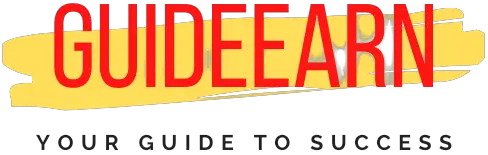How To Make Categories And SubCategories In Shopify
If you have chosen Shopify to launch your e-commerce website, it is always beneficial to create a website with products listed under appropriate categories and sub-categories. This article will teach you how to create categories and subcategories in Shopify.
Learn how to create Shopify categories and subcategories to ensure that all of the products listed on your website are well maintained and provide a great user experience to your customers.
The term “category” refers to a group of products that share the same or similar characteristics, and customers benefit from categories because they make shopping more convenient. The subcategories function in the same manner as the main categories, and using them comes highly recommended because of they save a lot of shopping time for your customers.
Here, I’ll go into great detail about the significance of categories and subcategories in the context of selling products on the internet. To help you get started, I’ll walk you through the process step-by-step, so you can end up with a well-structured platform in no time at all.
How To Create Categories In Shopify?
Making categories in Shopify isn’t some complicated problem that must be handled by experts. Since the process is simple, you can do it on your own. Getting the desired outcome is as simple as following a few simple steps.

1. Setting Up Products On Your Website
The products are the starting point, and you will need to deal with them right at the beginning of the process. The categorization of products is accomplished through the use of tags, which serve as the fundamental building blocks of each category.
When you are setting up the tags, you need to keep in mind that each tag is, in essence, a subcategory of a particular category. This is something you need to keep in mind at all times.
The process of adding tags to your products is also very straightforward. You only need to go into the edit mode of the product and type the names of the subcategories into the field designated for tags.
After that, you are finished with that step; all you have to do is save your changes and move on to the next one.
2. Create A Collection
To begin, you’ll need to create a collection first. Collections in Shopify are crucial because they result in well-structured categories.
The best way to build a collection is to do it manually, so you can pick and choose the products you want to include.
You can’t go back and change the items in your collection once you’ve made your selections. To put it another way, you can only change the items in a collection by yourself. It’s possible to alter the layout by adding and removing items.
Follow the below-mentioned steps to Create Collections in Shopify for Category:
Step 1: Select Create Collection On Shopify

All of Shopify’s features can be found on the left side of the screen as soon as you log in. Choose “Collections” from the drop-down menu under “Products.” Create a new collection by clicking the Create button.

Step 2: Select Create Collection
At this point, you are going to be responsible for filling out the boxes that will be used to describe your collection. You are going to need to add the category’s title and a description of it here.
After that, you will need to choose “Conditions” as the location where you will insert the collection tag, and after that, you will need to select “any condition.”

Following the completion of all of these steps, you will be prompted to click the “save” button in order for your collection to be successfully created.
Step 3: Add Collection To Navigation In Online Store
After that, go to the “Online Store” menu and choose the “Navigation” option from the drop-down menu there. After arriving at that location, you should navigate to the “Main menu” option. You are free to select any menu that meets your requirements, but before you do so, you should determine whether or not Shopify already provides the menu in question.

After you have completed this step, you will select the ‘Add menu’ option, followed by the ‘Add menu item’ option.
You will see the fields here that are designated for ‘Name,’ and ‘Link,’ respectively. In the first, you enter the name of your category, and in the second, you enter the name of the collection you made in the first step. Both of these sections are optional.

It is imperative that you keep in mind that the name of the category must remain unchanged at all times. Clicking “add” and then “save” on the menu is the very last thing that needs to be done by you. When you have finished doing that, your collection will be ready for use.

How To Create SubCategories In Shopify?
When it comes to the online shopping experience, subcategories play a critical role. They make it more convenient and less time-consuming. As a result of this feature, customers are more likely to make additional purchases from your store.
A careful approach must be taken when creating subcategories. It’s a straightforward process, but you need to follow it carefully or it can become a mess for you. Subcategories can be difficult to set up, so I’ve outlined the process for you here.
Follow the below-mentioned Steps to create SubCategories in Shopify.
Step 1: Verify Theme Settings
Adding subcategories to your Shopify store begins with checking to see if your theme includes a drop-down menu. Go to the ‘Customize Themes’ section and select the “Collection page.”
Enabling product tag filtering is the next step. Filtering by tags is available in some themes, so if your theme has this feature, you can enable it here. You’ll need to check that box if your theme has this feature.
Once you’ve completed all of this, you simply click the “save” button to move on to the next step.
Step 2: Edit Your Theme.liquid file
In Shopify, go to ‘Online Store’ and then ‘Themes’ to complete this step. After that, select ‘Actions,’ and then ‘Edit code. ‘. Go to the “Layout directory” and select “liquid” from the drop-down menu.
You’ll notice the /body> tag at the end of the file. A new line of code must be copied and pasted below the /body> tag and in a new location.
The next step is to press the ‘save’ button to save the changes you’ve made. And if your theme is not supported then you can always change the theme from here.
Step 3: Add A Drop Down Menu On Your Shopify Website
Add the drop-down menu code for a subcategory in order for it to be properly placed in the category. Codes vary from theme to theme, so you must find the one that works with yours. The codes are available here if you don’t have any.
The code must be pasted into the “Template directory” once you have it. A new line should be added above each of the codes you copy. Your new subcategory is ready to use when you click “save” at the end of the coding process.
Subcategories can be added at any time by simply repeating the process described above. Having a large number of products and subcategories makes good use of subcategories exceptionally well.
Why Are Categories And Subcategories Important In Shopify?
Some individuals do not enjoy shopping online, primarily because the various online platforms can occasionally appear to be disorganized.
On some platforms, all of the company’s offerings are grouped together in a single area, and the shopper must navigate their way through the entire selection before arriving at the product they seek. This can be quite frustrating, particularly considering that going shopping is supposed to be enjoyable.
The formation of categories and subcategories is the remedy for these problems, which can now be organized more conveniently.
The customer will feel more at ease when everything has been neatly organized, and as a result, it will be more likely that they will continue to shop from the same online store.
If you were to arrange your products in distinct categories, you could provide your customers with the most enjoyable shopping experience possible by saving them time and making it easier for them to find what they are looking for.
The customer is able to gain a better understanding of the types of products you sell as well as the organization of those products into specific categories thanks to the categories, which are explained in greater detail below.
In addition, they assist the customer in narrowing their search into appropriate subcategories, which results in quicker decisions and quicker purchases.
In other words, this is a situation in which both you and the customer benefit, as you are able to cultivate a devoted audience while the customer is pleased with the services you provide.
You will be able to present your products in a more enticing manner by using Shopify’s categories, and you will also have the ability to give each category its own hierarchical URL. This indicates that the categories that are available on Spotify make it easier for a search engine to locate your products within a specific index group.
In addition, Shopify gives you the option to personalize each of your categories and provide a more in-depth explanation of what each one is about. Additionally, you have the option of including the number of products that fall under each category.
In this way, the customer will have a crystal clear picture of the total number of items that are available in your product catalog.
The use of subcategories, which make the search process even more efficient, also contributes to the overall quality of the customer experience.
They make it possible for the customer to find the product they want in a short amount of time, without having to conduct an exhaustive search through a particular category.
Conclusion On How To Make Categories and SubCategories In Shopify
I hope you got the complete step-by-step procedure and guide to create and update your Shopify website with Categories and SubCategories.
Shopify’s categories and subcategories play an important role in the growth of your business. Because they are so simple to make, there is no reason why you shouldn’t include them in your online store, as you can see. You’ll be able to keep your customers happy and your business will grow as a result.
Further Read: