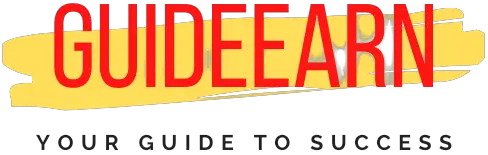Quick Fix: Ryzen Master Failed To Initialize
Are you facing the error message Ryzen Master Failed to Initialize Kindly reinstall the program while you are installing a newer version of Ryzen master or updating the AMD driver. In this article, I will tell you how to fix this error quickly.
The quick fix for this error can be to uninstall the complete AMD Ryzen Master application from your computer and then restart it once. Once you have restarted try installing the AMD Ryzen Master application again.
How To Fix Ryzen Master Failed to Initialize
Follow the below steps to fix the Ryzen Master Failed error.
1. Steps to Uninstall the AMD Ryzen Master
- Select Start Button on Windows and then select the Settings Button.
- Once you are on the Setting Page, Select the Apps option.
- After you have selected the Apps option you can see the list of applications installed on your system.
- In the search this list box, Type the AMD Ryzen Master and select the AMD Ryzen Master.
- Once have selected it, you will get an option to Uninstall.
- Select Uninstall and wait till the application is complete.

Now once you have uninstalled the program make sure that you restart your computer completely. And once you have restarted the System follow the below steps to re-install the application.
2. Steps to Install or Reinstall the AMD Ryzen Master
- To reinstall make sure first you have followed the above steps to uninstall it properly.
- Now make sure you have downloaded the latest AMD Ryzen Master application from the AMD website.
- After you have downloaded the application, double click on the exe and make sure you are installing the software as an administrator.
- Keep selecting the Next Button and In the End, Finish button to complete the installation.
- Once your installation is completed make sure to restart your computer after installation is completed as well.
Now the above method should have fixed your problem with the error mentioned above. If in any case, you are still getting the same error then make sure you install the previous working version on your system that was working.
As sometimes the latest update does not work properly or doesn’t support the old hardware hence you need to keep stuck to the previous version. Otherwise, may try resetting the CMOS setting.
3. How To Reset CMOS Settings
- In order to gain access to your motherboard’s settings during startup, shut down or restart your computer and press a key such as F11 or F1.
- Search for and reset the CMOS settings now. In the BIOS settings, select “Restore to default values” and then click on “OK.”
- Once you have performed the CMOS reset, restart your computer and this should have resolved your problem.
4. Reinstall the Chipset Drivers
If you are still not able to fix the problem by following the above method then you may need to reinstall the chipset drivers to the latest version from the AMD website. Follow the below steps.
- Download the Latest Chipset Driver from AMD website.
- Uninstall the Chipset Driver using Device Manager for the AMD Chipset you are using.
- Once you have uninstalled the chipset driver, use the Latest Driver you downloaded in the step 1 and install it as an administrator.
- Once Chipset Drivers are installed, then restart your system.
With help of the above steps, the error would have been fixed by now. if you are still getting the error then you need to follow step 1 and step 2 again after you have updated or reinstalled the chipset drivers.
5. Fixing the Corrupted Registry
- Fixing a faulty registry using MS Tool is easy and uninstalling Ryzen Master is both possible.
- Install and run this Microsoft troubleshooter utility after you have downloaded it to solve registry errors. You can also use it to remove AMD Ryzen Master once you have downloaded it.
Wrap Up
I hope you were able to fix the error Ryzen Master Failed to Initialize. If you are still getting the same error then let us know in the comment section I would be happy to help you further with this error resolution.
Also, please follow us on Facebook, Twitter, Instagram, YouTube, and Pinterest. Let us know if you have any comments or queries in the comment section we will be happy to help. Also, please subscribe to our newsletter to keep getting such new articles to read.
Further Read: