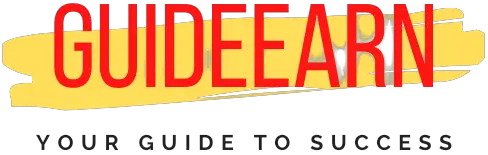Quick Fix: WordPress Themes Not Displaying Correctly
Have you installed the latest theme on your WordPress Website and it looks like the Themes are not displayed as they should be? Learn how to fix the WordPress Themes Not displaying correctly issues in this article.
WordPress is the largest open source content management tool is being used by millions of websites across the world.
And it supports millions of themes and since most of the themes may not be updated to support the latest version of WordPress yet there can be various reasons for the theme not working correctly.
Usually, you will see a lot of time your theme in the demo is different but once enabled or you have just installed and tried the live preview the theme design does not remain the same.
These issues can occur because of various reasons that come along with the usage of WordPress.
WordPress, an open-Source content management system, has been the source of many catastrophic outbursts of wrath over the years, resulting from the simple reality that it does not always perform as it should.
If you will search on Google you will come to know a lot of people are facing the same problem that you are searching for.
You will always come across the questions such as “how to fix a WordPress theme that is not displaying correctly” which is one of the most often requested questions on Search Engine Results Pages.
Something situation raises a slew of questions, such as: Is it my fault that this happened? Will I be unable to access my data?
Quick Fix: WordPress Theme Not Displaying Correctly?
Before you start playing with HTML, consider the consequences of doing so. You could wind up losing your website design or looks initially.
What you need to do is troubleshoot the situation. If none of the troubleshooting solutions described above yields any useful results, consult a professional. Here’s what you should do next.
First, determine which version of WordPress is being used on your website and compare it to the most recent version.
It goes without saying that if your theme or WordPress is out of date, you must upgrade. Updates to WordPress and your themes can be accomplished by simply clicking a button or by visiting the settings (dashboard) and allowing automatic updates under the Easy Updates manager (updates).
Let us see the below step-by-step guide to make sure that you are able to fix the Theme display on your website.
1. Verify the Version of PHP
The first and foremost thing you need to check is if the version of PHP is installed on your WordPress Website.
Since the latest PHP version running on the WordPress Website is 7.4. Make sure you are not running the very old version of PHP.
Running the old Version of PHP can lead to a lot of display issues related to the themes and also you may encounter a lot of incompatibility issues.
To check the PHP version you need to visit your hosting website and check what PHP version they are providing you and if it is old then ask them to upgrade the PHP version on your website.

2. Verify the WordPress Version Installed
The second most important issues occur when you are trying to install the latest Themes that only support the latest WordPress version then you can see various issues of compatibility and visual issues related to CSS and HTML of the website.
Currently, the latest version of WordPress is 5.8, and make sure that your WordPress version installed is 5.8 as well.
If it is not then you need to ask your hosting provider to update or you can even update the WordPress version from the dashboard.
As you can see in the above image, my website is running on WordPress version 5.8 and even I faced some issues related to the themes when I was on the older version of WordPress.
3. Make Sure Demo Theme is Installed Properly
Before you install a theme, double-check that it came from a credible source first. Check the theme maker’s reputation and dependability first, with the rule of thumb being that the greater the number of satisfied customers, the higher the quality of the theme in question.
The majority of popular WordPress themes provide pre-built layouts as part of their package. Users only need to import the demo onto their website in order to acquire the design in a matter of seconds.
If your WordPress theme is not appearing correctly, it is likely that you did not import the demo data correctly from the source.
Each theme is required to install a certain plugin in order to allow for a smooth import of demos.
Please double-check that you have installed and enabled all of the plugins that the theme has requested. There are now two primary methods for importing demos into a project.
Some themes allow you to import a demo with a single click, while others need you to download an XML file.
As a result, depending on the theme you are using, you may either import the demo with a single click or search for the XML file in the theme’s.zip archive.
To determine whether your site is still using the previous theme, navigate to the appearance settings in the dashboard and check whether the new theme has been “Activated” (usually found next to your desired theme).
4. Make Sure There is No Plugin Conflict
Most of the time the issues are with the themes not displaying correctly because of the usage of conflicting themes. I was recently using the Blocksy Theme and that theme footer was always displayed as displaced.
And when I dug in, I found that the Blocksy theme was conflicting with the Cache feature of the LiteSpeed Cache theme. And hence to make it work I had to deactivate the LiteSpeed Cache.

The WordPress repository alone has around 55000 plugins. Different developers work on each plugin. That implies not all plugins will work with themes.
Plugin conflicts can cause your WordPress theme to not display correctly. You don’t know which plugin is to blame.
To find it, deactivate each plugin on your WordPress site and reactivate them one by one. You will simply find the problematic plugin.
5. Make Sure Your Home Page is Set to Your Static Page
There can be an issue that you have set or maybe after installing the new theme your home page setting might have been switched to the blog instead of your static home page.
Because of this, you may think that your website is not working correctly with the installed theme and it is not easy to troubleshoot such issues.
Since the new installation of the themes always sets the default settings of that theme that you may not observe in the demo theme when you see it.
Hence to look at your website similar to the demo you need to set it up completely like the demo website that you saw recently.
It is also possible that your new theme has generated setup modifications, which have resulted in display issues. Use the permalink settings to re-create your links to avoid this issue in the future (in WordPress).
Reasons Why Doesn’t My WordPress Theme Looks the Same as Demo?
If you are installing the themes for the first time and do not know how themes work in the WordPress environment then in that case you may encounter such problems.
Since most of the themes come in two different ways, one is a free version and another is paid version, and most of the time people look at the demo website that is built using the paid version of the website and you cannot build the same website with the free version of the theme.
Since most WordPress theme developers restrict some functions in order to force users to pay for the premium product, this is also true. For example, certain themes may restrict the ability to alter menus or limit the availability of certain theme colors.
Below are the major reasons why your WordPress Theme is not the same as the Demo Theme Website.
- It is possible that you will be stuck with an older version of the theme if the creator does not provide support or updates to free users.
- Again, always be sure to check the theme’s rating before installing it because it may not be adequately optimized.
- You will not be able to alter the theme because there are no theme options panels available.
Also, the reason can be the one I have discussed above. Or try to read the documentation provided by the developer that can help you build the website as you want to see it. Since some themes require you to have some coding knowledge and allow you to modify the theme through code.
One such example is the GeneratePress Theme. This theme needs to be coded using HTML and CSS to look the same as you want and they do not provide all the customization features on the menu.
Wrap Up
Incompatible themes, missing things like stylesheets, poorly optimized graphics, and permalink difficulties are common causes of WordPress theme issues.
Try the troubleshooting steps listed above. If you can’t afford a developer, there are hundreds of videos on YouTube that show you how to remedy your problem.
Our recommendation is to start modestly. For example, restart your computer, then delete your browser’s cookies and cache, then update it.
You can also use another browser. If you can’t access your control panel or repair the problem simply. Contact your website host for assistance.
I hope you got your answer on how to fix a WordPress theme that is not displayed properly. As it may be you need to Check for conflicting plugins or widgets, and if everything else fails, revert to the default WordPress theme.
Let me know in the comment section if you are still facing issues with your Theme, I will be happy to help as soon as possible.
If you liked my post please follow us on Social Media Pages such as Facebook, Twitter, and Instagram. Also, let us know if you have any suggestions or queries in the comment section.
Further Read: