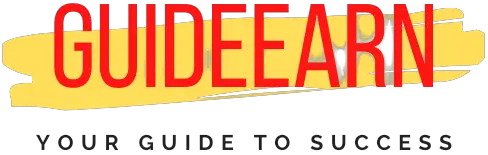Is YouTube Not Working On A MacBook? 8 Potential Fixes
If a YouTube video would not load or work on your MacBook, it could be due to several reasons. You can face problems like slow downloading, browsers being unable to play video, interruption during buffering, or more.
Using an outdated or corrupted YouTube app could result in YouTube not working on MacBook error. No matter what stops YouTube from working, you can fix the issue using several ways. Here are some of the most convenient solutions.

1. Check Date and Time
You might be thinking about how date and time can prevent YouTube videos from playing smoothly. But, it is true. Incorrect (outdated) date and time can make your MacBook deal with several problems, including YouTube not working properly.
To fix this issue:
- Go to the System Preferences of your Mac and click Date & Time.
- Enable automatic date and time features or set them manually to the current settings.
- Restart your system.
2. Check Your Internet Connection
An unstable or slow network can sometimes become a cause of YouTube not working on MacBook issues. It prevents premium quality YouTube videos that require high-speed internet from playing successfully.
For smoothly playing a small online video clip, you require at least more than 500 Kbps internet speed. To watch a low-quality video, open the YouTube video and tap Settings. Click Quality and then choose a required quality view.
3. Use a Different Web Browser

Another way is to use a different browser to identify if the problem is with the browser you’re currently using. For example, if you are using Safari, open Chrome and try it. Open the YouTube video in that browser and see if it works in another browser.
If it works, then the problem is with the original browser. If it doesn’t work, the root of the issue is something else. In that situation, you can try to opt for different solutions.
4. Restart Your System
This is one of the highly effective and easiest solutions to YouTube, not working issues and many more problems. Restarting your Mac reset the present power cycle and Mac’s temporary settings.
To restart the system, choose the Apple icon on the Finder and tap on the Restart button. Now, wait for a few minutes. Sometimes, the apps stop working due to low storage issues. If you encounter storage-related problems, read a blog post to troubleshoot the problems.
5. Reset the Router
As discussed earlier, a faulty network connection can prevent YouTube or another website from running smoothly. To fix the issue, try resetting the network router if other methods do not improve the connectivity.
First, click on the Reset button at the back of the router. Now, press and keep holding it for about 10 seconds or as required to reset the router. If it doesn’t reset the router, switch it off and wait for some time. Then, turn it on again.
6. Repair Disk Permissions

Disk permissions are file and directory permissions that are not repaired automatically by the MacBook. The permissions manage which users and system procedures have access to the files and how they can use them.
Repairing permissions help in finding if the files on your drive are accurate. To repair disk permissions, select Go, tap on Utilities, and click twice on Disk Utility. Choose the required disk, and click First Aid and Repair Disk Permissions.
7. Reinstall Adobe Player
Are you using Flash Player to play videos on your browser? If yes, then update the flash player to fix the issue. For this, uninstall Adobe Player on your system. First, allow the flash player in the web browser you are actively using.
Go to Safari and then click Preferences. Then, navigate to the Websites, tap on Plugins, and next click the checkbox next to Adobe Flash Player. Then, reinstall the Adobe Player and check if it resolves the problem.
8. Remove The DNS Cache
DNS (Domain name service) is an address box that matches readable website names with their respective numeric address. It features its cache database. And, when this cache gets outdated, this makes it difficult to access several websites.
As an effective solution, you have to flush the DNS cache. You can do this manually, but make sure you are technically sound to avoid errors. Alternatively, you may use a professional app to flush DNS completely from the browser.
The Conclusion
If YouTube or some other videos are not playing on your MacBook, try the things listed above to fix the issue. These troubleshooting tips will help get your YouTube to work again perfectly.
But, before following the steps above, find out the main root of the issue. If none of them fix it, try clearing out the browser data. You can try opening a video in a private window, removing unknown extensions, or scanning your MacBook for malware.