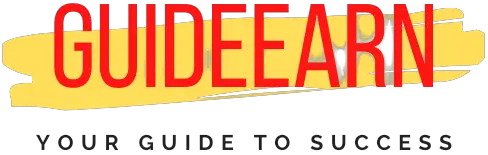How To Reverse A YouTube PlayList
YouTube is a video-sharing platform with millions of videos that millions of people watch every day. You will learn to reverse a YouTube Playlist.
YouTube has surpassed Facebook as the most popular social media platform. The majority of people now spend their time watching YouTube, which has surpassed Facebook and Instagram in popularity.
A playlist is something you’ll frequently see on YouTube, and this playlist can include music videos, web series, anime episodes, and many other things. You may want a YouTube playlist in reverse order.
One major issue that everyone who enjoys YouTube content faces is that the number of YouTube videos is always arranged in chronological order, beginning with the most recent and ending with the oldest. This arrangement does not sit well with everyone.
Because YouTube prioritizes newer videos over older ones, the auto-play feature is rendered useless by this arrangement. In order to watch an episode, you’ll have to click on it individually.
How To Reverse A YouTube Playlist In Browser
If you’re looking for an easy way to reverse a YouTube playlist, there are a number of browser extensions that are compatible with the service and can do just that.

Chrome for YouTube and Firefox for YouTube are two popular browsers for this purpose. There are two extensions that you can install you fix this issue first one is Iridium and the second one is Improve YouTube.
Please don’t be concerned. I’ll demonstrate how to carry out this procedure. Follow the steps outlined below.
- Search for a Chrome web store in your computer’s Chrome browser.
- Then, in the search box, type one of the extensions (Iridium for YouTube or Improve for YouTube) and press ENTER.
- Then you press the “Add to Chrome” button. You will then see a pop-up window with the option to “Add extension.” This will add the extension you chose to the browser.
- Open YouTube and select a video from a playlist to watch.
- A reverse button is located on your right side, next to your playlist contents. Simply click on it.
- Videos in the playlist will now play backward.
Improve YouTube Browser Extension For YouTube
This add-on greatly enhances your YouTube experience while also saving you a great deal of time and effort. YouTube’s website layout and control options and controls are greatly improved, as is the blocking of comments, ads, and unwelcome recommendations, just to name a few things.
Feature Of Improve Extension
- This section contains toggles that allow you to alter the appearance of thumbnails, mark videos as watched, change the default landing page, and more.

- In order to customize your YouTube theme, you can use the Theme option.
- For those who want to change the look of YouTube’s website, this is the place to go. For example, you can hide the comments and remove the “related videos” section.
- YouTube’s default audio and video quality can be changed through the Player – Player menu. It’s not just the speed of playback or the ability to take a screenshot that you’ll find.
- You can track your YouTube data usage with the Analyzer.
- Using this feature, you can restrict access to specific videos or an entire channel.
- Changing the default playlist and auto-play behavior are both done through this menu.
- Keyboard shortcuts can be customized and added through the shortcuts menu.
- When you open a channel, this menu lets you change what you see.

Iridium Browser Extension For YouTube
This add-on enhances your YouTube viewing experience by giving you more control and a wider range of options. Furthermore, it’s limited to the new YouTube material layout.
Features Of Iridium Extension
- The dark theme mode is forced to be enabled or disabled by this extension. This modification takes effect across all YouTube pages that are currently open.
- Quick controls appear beneath the video player, allowing you to quickly select the desired option. However, for the time being, the only option is “play video automatically.” If the page was previously open, you must reload it for the changes to take effect.
- Allow video playback to occur automatically in the playlist and on the channel page. It is not, however, associated with YouTube’s Auto-Play Next Video feature.
- When the play videos automatically feature is disabled, the maximum thumbnail resolution appears. A default thumbnail is applied to videos that do not have a maximum thumbnail resolution.
- Allow HFR (high frame rate) streams of 30 or more frames per second. If the video was already open before you changed the settings, restart it for the change to take effect.
- Allow the extension to save its settings or sync and share the extension’s settings across Firefox browsers where you’re signed in and “sync add-on” is enabled in your Firefox account settings preferences.
- Show a button in the top right corner of the YouTube page that allows users to access the extension button. This occurs when the browser configuration is minimal and no toolbar is displayed.
How To Reverse A YouTube Playlist On Android
Using this technique, you can watch a playlist in reverse order even if it wasn’t originally intended for you to see it that way. You can easily change the order of this playlist if it is your own because it belongs to you. You cannot, however, change the order of someone else’s playlist.

Follow the below steps on your Android or iOS YouTube application once you have the playlist open.
- Launch the YouTube Mobile App and navigate to your YouTube Playlist.
- Click on three horizontal dots.
- Select Playlist Settings.
- Select the ADVANCED SETTINGS option.
- In a small window, you will see several categories, and in this category, you can choose the order of your playlist.
- Press the Save button.
Now you will be able to head your YouTube playlist in the reverse order on your android phone.
How To Reverse A YouTube Playlist On iPhone
If you made the playlist in the first place, you have the option to change the order of the videos in the playlist using the playlist settings. If you don’t own the playlist’s content, you can’t use this method.

To reorder your YouTube playlist in chronological order, follow the steps outlined below:
- Open the YouTube Playlist that you want to reverse on your iPhone in Browser.
- To change the playlist’s settings, click the three dots next to the playlist’s name.
- Tap on the advanced settings option in the playlist settings.
- Tap on the songs in the playlist in the order you want to watch or listen to them.
- Save your changes by pressing the save button. Playlists are now playing in the order that you selected.
Reversing the playlist order on your iPhone can be accomplished using the following method if it is owned by someone other than you. Please follow the instructions provided below to complete this task.
- On your iPhone, go to the Chrome browser and type in “Chrome web store”.
- In order to use Iridium or Improve for YouTube, you’ll need to download and install the software.
- Play a video from a playlist in the YouTube application.
- There is a reverse button on the right side of your playlist, next to the playlist content. Simply give it a quick tap.
- The videos on your playlist will now play in reverse.
Wrap Up
Using the Iridium and Improve extensions, you can now enjoy more than just reversing the YouTube playlist. With these current improvements to the user experience, YouTube is even more enjoyable.
Previously, there was no way to reverse a YouTube playlist, but now there are several ways to do so. I hope you can now watch your YouTube series in order.
Further Read: